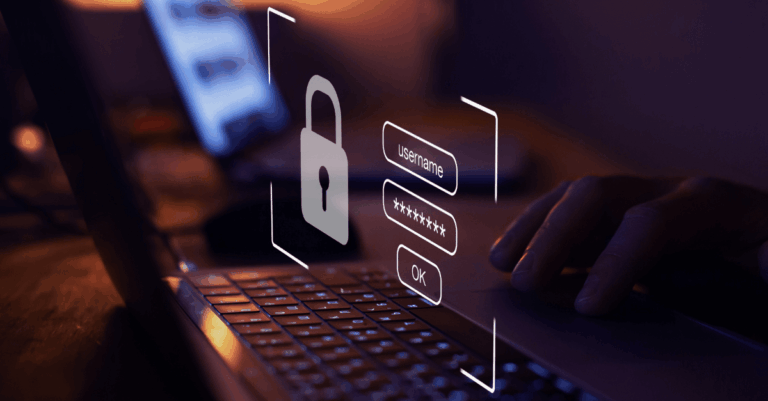Windows 10 End of Support: How to Prepare
Time’s almost up. On October 14, 2025, Windows 10 will reach the end of its official life cycle. That means Microsoft will stop providing security updates, technical support and feature updates for the operating system that has powered millions of business computers for the past decade.
If your business is still running Windows 10 PCs, this is no longer a “future problem.” You’re inside the final stretch. And putting off a decision could soon lead to data breaches, downtime – or worse.
This isn’t a surprising development. Microsoft announced this plan years ago, and it’s sticking to it. The question now is, Will you be ready before your systems stop working or leave you exposed?
What Happens When Support Ends?
Once support ends, your devices will no longer receive security updates or patches. That includes fixes for newly discovered vulnerabilities, which cybercriminals are already preparing to exploit. If you’re using version 22H2, the final update for Windows 10, you’re not protected just because your system feels stable. Without active support, even updated machines are vulnerable.
Also, businesses will no longer have access to Microsoft’s technical support for issues tied to Windows 10 devices, no matter how urgent they are. Software vendors may also stop supporting their applications on unsupported versions of Windows, creating even more friction for your team.
Bottom line: your systems will still power on, but they won’t be protected. That’s not a risk most privately held businesses can afford to take.
What Are Your Options?
For businesses that haven’t yet taken action, there are four primary paths forward. Each comes with tradeoffs, but not all of them are built for long-term success.
- Upgrade to Windows 11 PCs
This is Microsoft’s recommended path and the most future-proof solution. Windows 11 includes stronger built-in protection, better support for modern applications, and long-term security updates. However, it also has higher minimum system requirements, including the need for TPM 2.0 and Secure Boot. Not every existing system will meet those benchmarks, especially if you’ve been running Windows 10 PCs for more than five years.
- Purchase Extended Security Updates (ESUS)
If your hardware can’t support the new version of Windows, you can purchase Extended Security Updates (ESUs). This option allows your business to continue receiving critical patches on Windows 10 through October 14, 2028, for a fee. While ESUs provide a temporary bridge, they don’t offer new feature updates, and the cost adds up quickly across multiple machines.
- Replace Outdated Systems
In many cases, it makes more financial sense to invest in modern devices than to sink money into older PCs that can’t support essential features or new security protocols. Our team at TechKnowledgey can help you assess whether your machines are ready for Windows 11 or if it’s time to upgrade to a new Copilot PC or another device that meets your team’s needs.
- Do Nothing?
This is the path we advise against. Some businesses believe they can simply continue running Windows 10 after support ends, as long as the machines are functional. But without updates, your systems become an open door for ransomware, phishing and malware attacks. And if you’re in a regulated industry or covered by cyber insurance, continuing with unsupported software could lead to non-compliance or denied claims.
Why Act Now?
Businesses who wait until the last minute will face delays, limited inventory and rushed decisions. When it comes to infrastructure changes, nothing good happens under pressure.
Preparing early gives you time to plan strategically. You can evaluate whether to upgrade your existing systems, invest in new hardware or enroll in Extended Security Updates. You can also update your backups, review third-party application compatibility and verify your settings for Windows updates and security so there are no surprises.
We’ve already helped dozens of Indiana businesses work through this process, step by step. We’ll help you understand your options, avoid unnecessary costs and reduce the risk of disruption.
What Should You Do Today?
Start by taking inventory of your devices. Identify which systems are still running Windows 10, check their specs, and determine if they meet the minimum system requirements for Windows 11. Then, decide whether it makes more sense to recommend upgrading the OS or replacing the device.
It’s also wise to create a bootable USB with Windows 10 while you still can. That gives you a way to reinstall or repair systems in the future, even if Microsoft stops offering downloads. And remember to double-check your update and security settings so you’re not leaving any system exposed while you transition.
This process might sound overwhelming, but it doesn’t have to be. Our team at TechKnowledgey can handle every step for you, from planning and procurement to deployment and user training. Whether you’re managing 10 devices or 200, we’ll build a rollout plan that works for your business and minimizes downtime.
You Don’t Have to Navigate This Alone
We’ve been helping Indiana businesses prepare for this transition since the moment Microsoft announced the deadline. Many of our clients are already on Windows 11 or have a clear roadmap in place. If you haven’t taken that step yet, now’s the time.
Ready to get started? Contact TechKnowledgey today for a no-pressure device audit and end-of-support readiness check.